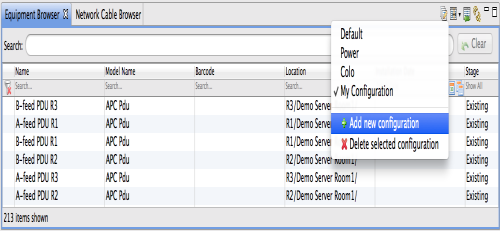Creating predefined table configurations
The table layouts in Discovered Devices, List View, Network Browser, and Equipment Browser initially display the default table configuration.
For the Equipment Browser, these built-in standard configurations are also available:
- Power
- Colo (Colo version)
You can create and save your own predefined table configurations and toggle between configurations suited for different purposes.
- Click the arrow next to the Configure Columns icon above the table.
- Select Add new configuration.
- Name your configuration and select which columns to show.
Configurations are saved per ITA client.
Adjusting the table layout according to your preferences
- Edit the column width:
- Drag the boundary of a column header to the required position.
- Double-click the boundary of a column header to make the column width fit to contents.
- Drag and drop columns in the table to move columns.
- Click a column header in the table to sort on this column.
- Click a column header in the table to toggle sort order (ascending/descending).