- Mark as New
- Mark as Read
- Bookmark
- Subscribe
- Email to a Friend
- Printer Friendly Page
- Report Inappropriate Content
Link copied. Please paste this link to share this article on your social media post.
Filtering network impact analysis
You can filter your network impact analysis to include only the key elements of your setup, for example your main servers and internet access.
- Right-click the equipment and select Properties > Properties (custom).
- Type Network Marker in the Name column and define the equipment in the Text column, such as main server or internet access.
- Click OK.
- Repeat for other key elements.
You will only get simulated network analysis on the equipment with the Network Marker custom property. Simulated impact analysis on equipment other than the Network Markers will only include impact of power and/or cooling failure.
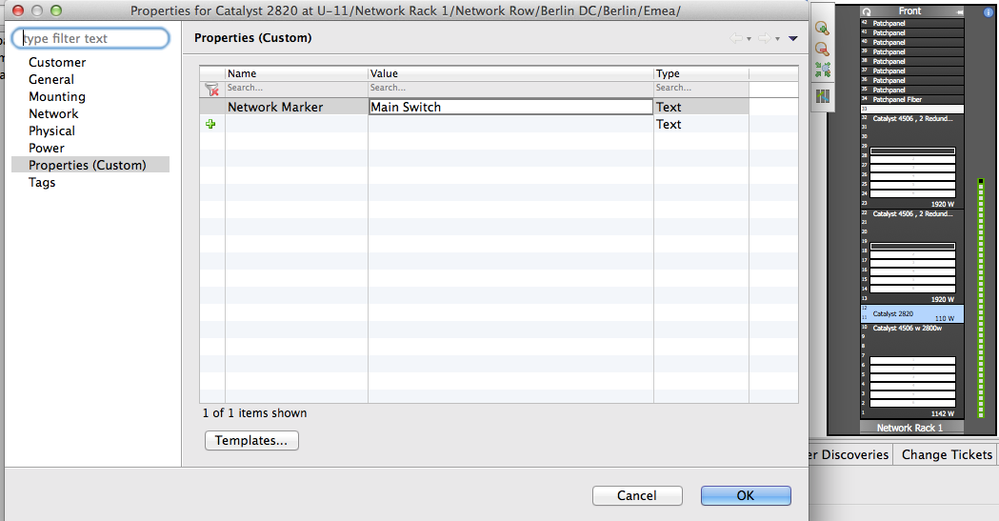
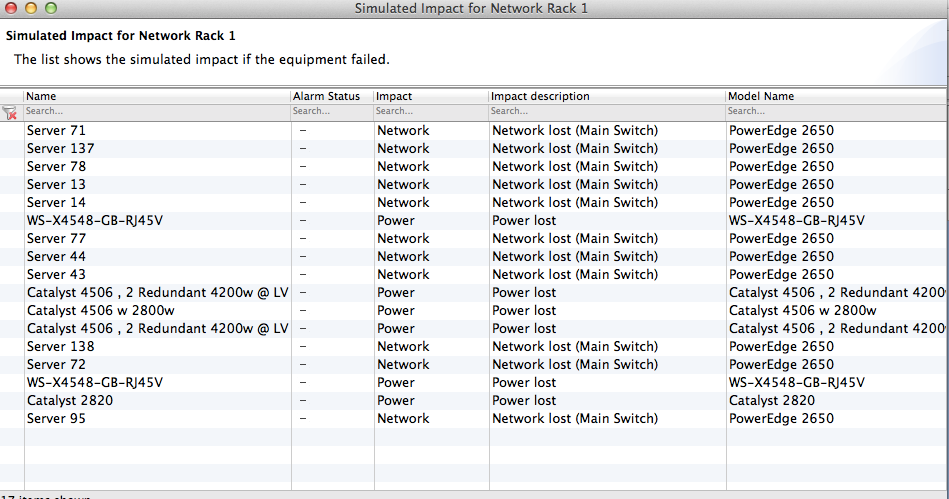
Note: To delete the Network Marker property, open Tools > Configure Custom Properties and right-click Network Marker in the Custom Properties table to delete it. It will not suffice to delete it in the equipment's right-click menu.
Link copied. Please paste this link to share this article on your social media post.
