- Mark as New
- Mark as Read
- Bookmark
- Subscribe
- Email to a Friend
- Printer Friendly Page
- Report Inappropriate Content
Link copied. Please paste this link to share this article on your social media post.
How to set a static IP address on the public network of the Gateway appliance (LAN1 or Gb1) - version 1.9 and older
Connect a laptop to the private network (Lan2 or Gb2) on the Gateway appliance,.
Confirm that your laptop received a DHCP address from the Gateway. Its address will be 192.168.x.x.
Open a browser on your laptop.
Go to https://192.168.0.1:10000 to connect to Webmin and log in.
Select System Configuration > Network Configuration, and then Network Interfaces.
Select the Activated at Boot tab.
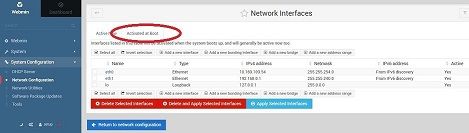
Click eth0.
Change the IPv4 setting from DHCP to Static configuration and enter the desired IPv4 address and Netmask.
Click Save. Do not click Save and Apply.
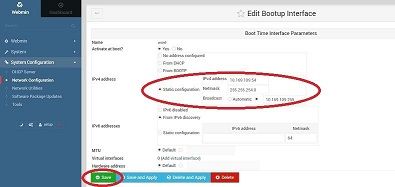
Click Return to network interfaces then click Return to network configuration.
Click Routing and Gateways.
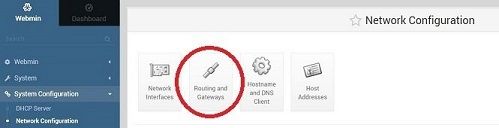
On the Boot time configuration tab in Default routes, choose Eth0 from the Interface dropdown, and specify the IP address of your network default gateway.
Click Save.
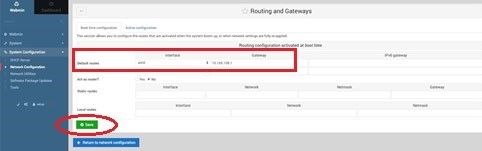
Click Eth0.
Click Hostname and DNS client.
Specify a hostname (optional) and DNS server IP addresses.
Note: When you configure a static IP address, you must provide DNS server information. Otherwise, the Gateway cannot resolve EcoStruxure domain names.
Click Save.
Click Return to network configuration.
Click Apply the network configuration for changes to take effect.
Link copied. Please paste this link to share this article on your social media post.
