- Subscribe to RSS Feed
- Mark as New
- Mark as Read
- Bookmark
- Subscribe
- Email to a Friend
- Printer Friendly Page
- Report Inappropriate Content
Link copied. Please paste this link to share this article on your social media post.
Single device configuration
Last Updated:
![]() JLehr
JLehr
![]() 2024-06-07
12:34 PM
2024-06-07
12:34 PM
IT Expert Administrators and Operator users with the appropriate permissions can change the device settings on a single APC SNMP device. These settings can be copied and used to configure multiple devices of the same type.
Requirements
Only the values exposed in the config.ini for the device can be configured. User management settings may not be available on some devices.
Note: Device configuration is not supported for monitored NMC 4 devices. There is no config.ini file on NMC 4 devices.
FTP and/or SCP credentials for all the APC SNMP devices must be correctly configured in the Device File Transfer Settings option in the Gateway before you discover devices.
Note: SCP is supported in Gateway version 1.9.0 and newer.

Configure the device
-
Log in to your ecostruxureit.com account.
-
Go to Devices, click the APC SNMP device you want to configure, and then click the Configuration tab.
Click Get latest to make sure the latest device settings are displayed.
ITE_single_device_configuration_get_latest_360018471818.png
-
Click Configure.
ITE_single_device_configuration_configure_360018471818.png
-
Use the filter to easily find the values you want to change. Make changes to the device settings. Click the arrow next to each field
ITE_single_device_config_back_arrow_360018471818.png to revert your changes if needed. To revert all your changes, click Discard changes at the top of the page.
ITE_single_device_configuration_filter_1_360018471818.png
-
Review your changes, revert changes if needed, and enter notes.
-
Click Apply.
ITE_single_device_configuration_2a_360018471818.png
Status, results, and previous configurations are displayed in the Previous results section. Click to see details.
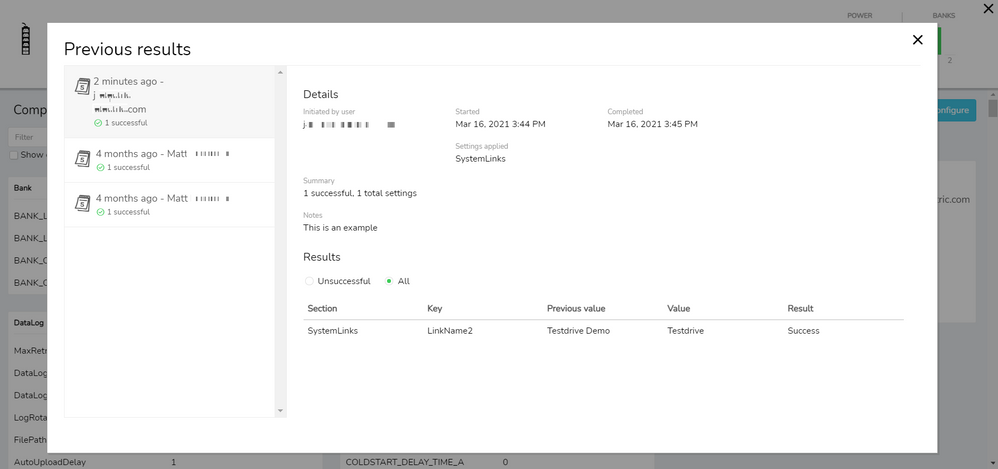
About device settings
The list of device settings does not dynamically refresh. Device settings update during a discovery, a rediscovery, and after the FTP or SCP settings change, for example from device configuration. Click Get latest to display the latest settings.
Secure values, such as username, password, authentication and encryption phrases, and IP addresses are not available.
Copy settings to other devices
Once you have configured the settings on a device, you can click Copy settings to other devices to configure multiple devices of the same type on the Device configuration page.
Troubleshooting device configuration failures
There is no configuration for the device.
Make sure the FTP and/or SCP settings are configured correctly in the Device File Transfer Settings option of the Gateway.
-
Log in to the Gateway that monitors the device.
-
Verify the FTP and/or SCP settings.
-
Rediscover the device. Note: You do not need to delete the device to rediscover it. Simply run a discovery again.
Communication failure
Cannot communicate with the device. Check network settings and SNMP community names, and try again.
Invalid credentials
Check that the device credentials match the Device File Transfer Settings option of the Gateway.
Unsupported key
The device does not support this setting.
Failed to set value
The specified value is invalid or out of range. Enter a valid value and try again.
Canceled
The device configuration was canceled.
Link copied. Please paste this link to share this article on your social media post.
