- Mark as New
- Mark as Read
- Bookmark
- Subscribe
- Email to a Friend
- Printer Friendly Page
- Report Inappropriate Content
Link copied. Please paste this link to share this article on your social media post.
DCE Sensor Mapping to ITA
ITA uses the standard web services to query Data Center Expert for device and sensor related data.
Device Information
To get device information, this information from the DCE web interface /integration/services/ISXCentralDeviceService_v2_0?wsdl is used:
|
<xsd:complexType name="ISXCDevice"> |
|
Note The supplemental string is mandatory to understand the nature of the device. For example, for power related devices, phase and bank information is present in the supplemental string used in ITA to create an object of the device. Example of PDU with 1 phase and 2 banks: <ns2:supplemental>InputPhaseCount="1";OutputPhaseCount="1";BankCount="2"</ns2:supplemental> |
Sensor Information
A number of sensors are also used from the DCE web service interface /integration/services/ISXCentralSensorService_v2_0?wsdl
To create an object to be used for the sensors, use:
|
Note Index is being used to identify which module and phase are reporting data. That means index must be unique across sensorType on a given device
It is NOT allowed to have e.g. 2 sensors of the same sensorType reporting same index. For example a single phase rack PDU with 2 banks and reporting phase information as well. Same sensorType having same index: This is NOT allowed <ns2:ISXCElementType>SENSOR</ns2:ISXCElementType>
To get the above example right, the phase output power should be reported as OUTPUT_POWER_TOTAL_WATTS (which does not use index). Single phase devices with no banks should only use the OUTPUT_POWER_TOTAL_WATTS sensorType. |
From the ISXCSensorType, a subset of the sensors are mapped in ITA for temperature, humidity, and power.
Temperature Sensors:
EXTERNAL_TEMPERATURE
SUPPLY_AIR_TEMPERATURE
RETURN_AIR_TEMPERATURE
INTEGRATED_TEMPERATURE
RACK_INLET_TEMPERATURE
UNIT_TEMPERATURE
Humidity Sensors:
EXTERNAL_HUMIDITY
SUPPLY_AIR_HUMIDITY
RETURN_AIR_HUMIDITY
INTEGRATED_HUMIDITY
UNIT_HUMIDITY
Power Sensors:
OUTPUT_POWER_WATTS
OUTPUT_POWER_TOTAL_WATTS
MODULE_OUTPUT_POWER or MODULE_BREAKER_POWER
Amp Sensors:
MODULE_BREAKER_CURRENT
OUTPUT_CURRENT
OUTPUT_CURRENT_TOTAL
INPUT_CURRENT
The SensorType is ignored when using sensor mapping functionality at PDU level.
|
Tip Power sensors used for Modular PDU / Branch Circuit Monitoring For a modular PDU/Branch Circuit Monitoring, the MODULE_OUTPUT_POWER or MODULE_BREAKER_POWER are the sensors used to get power data from the device.
An example of a modular PDU with 3 phases and 24 breaker modules: At device level, the "supplemental" string is used to specify number of phases and breaker modules.
<ns2:supplemental>InputPhaseCount="3";OutputPhaseCount="3";BankCount="24"</ns2:supplemental>
<ns2:ISXCSensorType>MODULE_OUTPUT_POWER</ns2:ISXCSensorType> |
Data Collection
The data collected from DCE via the power sensors is Peak and Average data. Peak and Average power data is queried for an interval of one day, 1 time/day. Additionally, peak power data is queried every 5 minutes since last time queried.
We store the data and calculate Peak and Average values based on a setting in the ITA server (10, 20, 30 days).
Summary
The expected values used to specify and map the device in ITA:
| ISXCDevice - Supplemental | ISXCSensor |
| PhaseCount | BankCount | Index | SensorType | Device example |
| 1 | 1 | Ignored | OUTPUT_POWER_TOTAL_WATTS | rack PDU |
| 1 | >1 | 1 digit = Bank number | OUTPUT_POWER_WATTS | rack PDU with banks |
| 1 | - | Ignored | OUTPUT_POWER_TOTAL_WATTS | |
| 3 | 1 | 1 digit = Phase number | OUTPUT_POWER_WATTS | UPS or (RM)PDU |
| 3 | >1 | 2 digit = Module, Phase | MODULE_OUTPUT_POWER | Modular PDU |
| 3 | - | 1 digit = Phase number | OUTPUT_POWER_WATTS |
|
Note Supplemental is mandatory and must include phase information PhaseCount references InputPhaseCount and OutputPhaseCount which is expected to be the same number. |
DCE exposes information through various web services.
For device information, ITA uses:
getAllDeviceGroups
getDevicesForGroupID
For sensor information and data, ITA uses:
getSensorsByType
getMultipleAverageSensorData
getMultiplePeakSensorData
Verifying DDFs with Soap-UI
The walkthrough below is done with SoapUI 5.4.0. You can download the latest version here: https://www.soapui.org/
When setting up a new project, chose the SOAP project type.
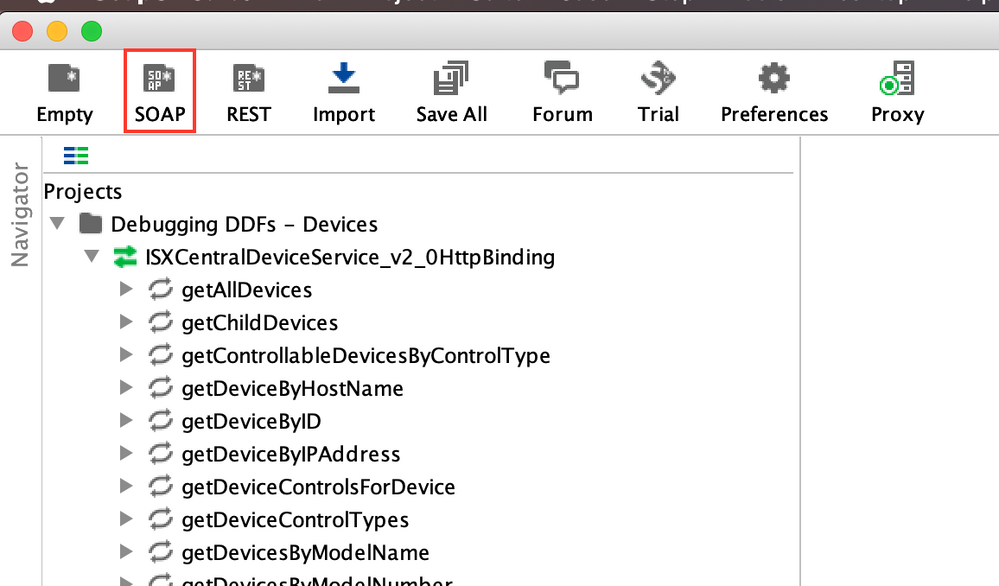
The initial WSDL link should be
http://X.X.X.X/integration/services/ISXCentralDeviceService_v2_0?wsdl for the device endpoint.
http://X.X.X.X/integration/services/ISXCentralSensorService_v2_0?wsdl for the sensor endpoint.
Where X.X.X.X is ip address for the DCE server.
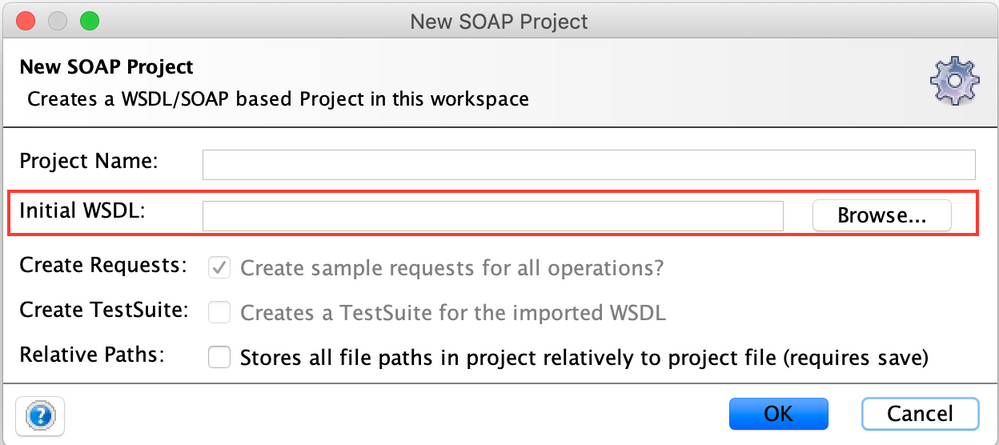
When prompted for the username and password, provide those used for logging into the DCE server.
Running a request against the DCE server
When running a request against the endpoint, first choose the endpoint in the list, and fold out so you can see the sample request.
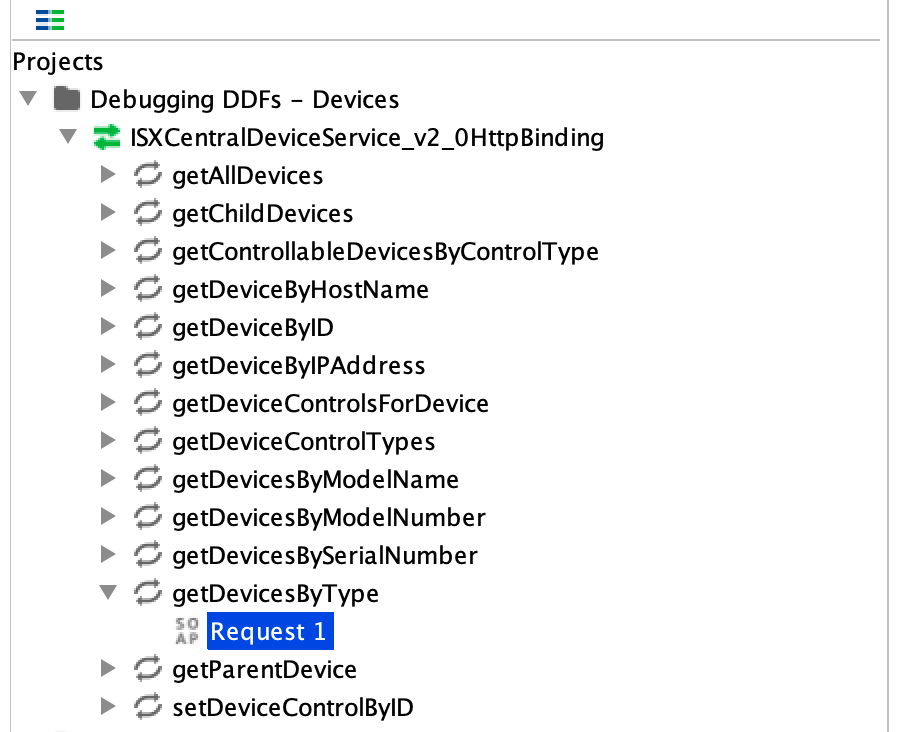
Before running the request, you need to setup authentication:
- Chose 'Basic'
- Enter in the username and password for the DCE server
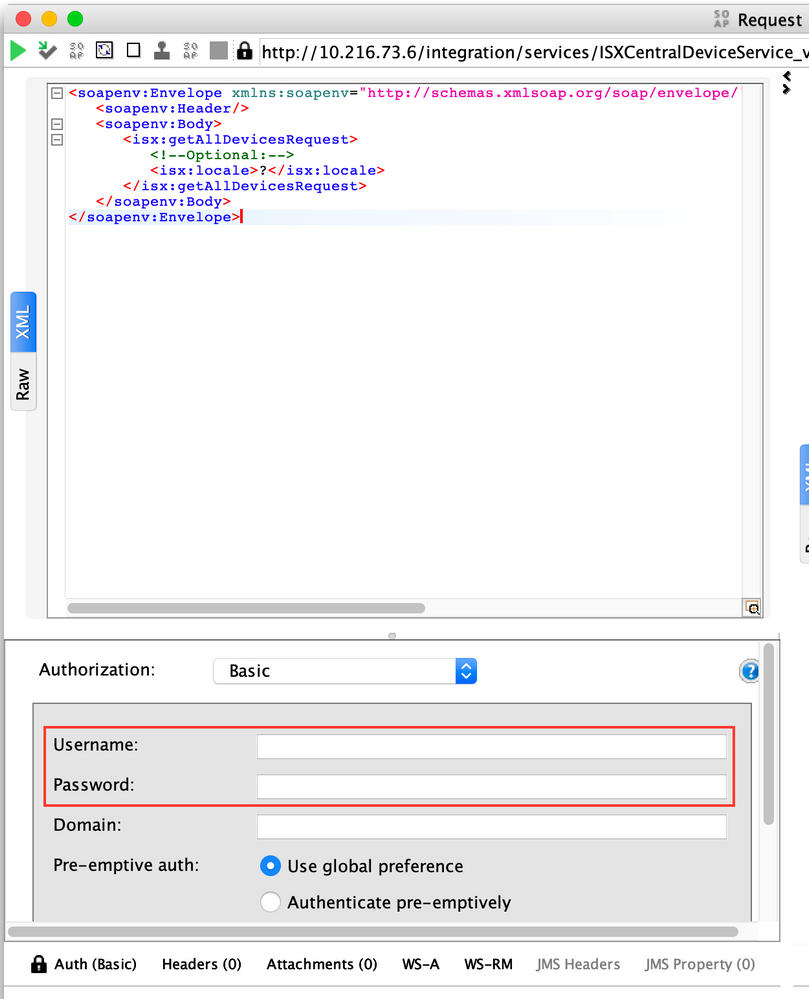
Then press play to run the request.
Dependent on the request it might be necessary to fill in a number of parameters.
When you have identified the correct device use the sensor end point to ensure that sensors with the correct type are available.
Running requests to verify sensors with the correct type are available
Getting the sensors for a specific device.
Several of the end point are of interest, this is just an example on one why to do the verification.
Given an ID for a device, all the sensors for the device can be gathered with the getSensorsForDevice request.
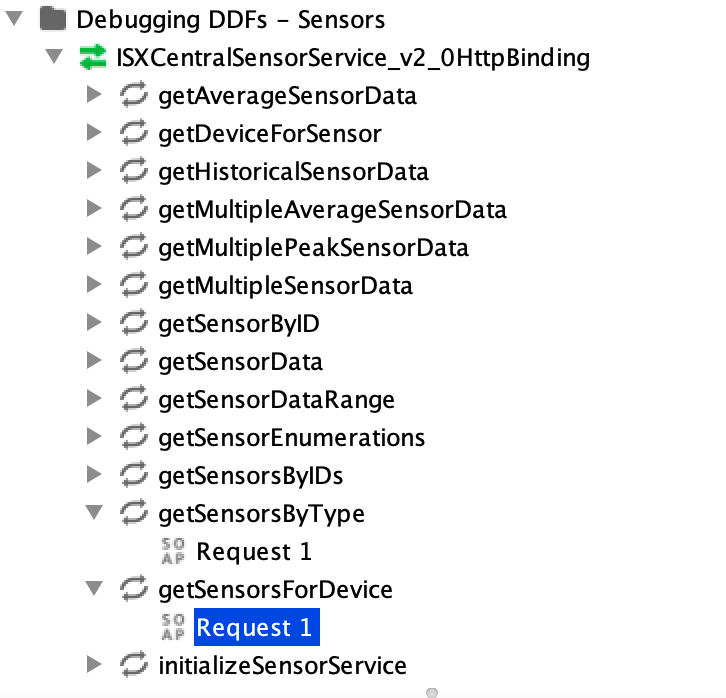
Fill in the ID for the device
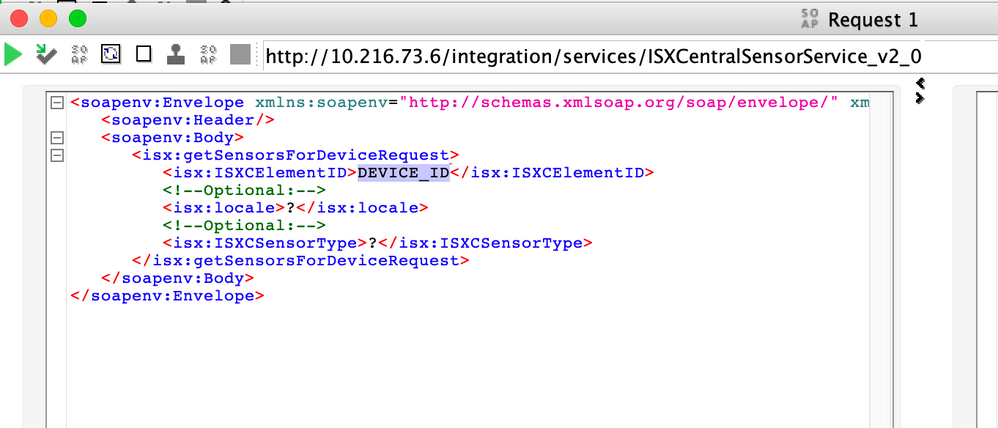
Check that sensors with the types mentioned in the first part of this document are present. One example for the OUTPUT_POWER_WATTS sensor type is shown below.
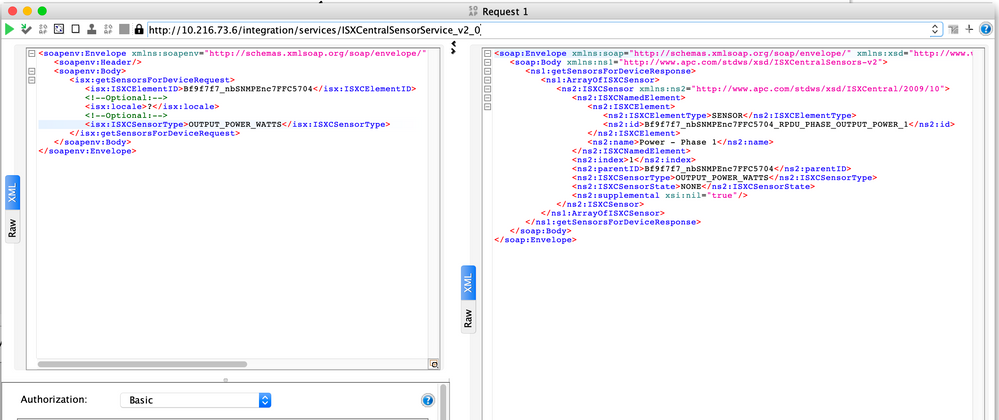
Link copied. Please paste this link to share this article on your social media post.
