- Mark as New
- Mark as Read
- Bookmark
- Subscribe
- Email to a Friend
- Printer Friendly Page
- Report Inappropriate Content
Link copied. Please paste this link to share this article on your social media post.
ConnectWise connector
Last Updated:
![]() JLehr
JLehr
![]() 2023-11-09
09:39 AM
2023-11-09
09:39 AM
You can create a connector to get alarms from IT Expert for Partners in your ConnectWise PSA ticketing system.
Before you begin, make sure your customer has allowed you to access the API.
|
If your customer has not granted you Administrator access to their organization: Contact the customer and ask them to log in to their EcoStruxure IT, navigate to Administration > Subscriptions, and check Allow API access to device data in the Your partner section. |
-
Go to Connectors > Create Connector.
Required fields are marked with an asterisk. *
-
Create an API key.
The API key you generate the first time you create a connector will be used for all the connectors you create subsequently, and for all your current and future customers who give permission to access the API. You will not be asked to generate a new API key for each connector.
Note: If you delete every connector you have created, the API key you use for the connectors will also be deleted. You will be asked to generate a new API once you create your first connector.
Do not modify or delete the API key used for connectors.
The API key is stored on the Administration > API tab.
Be sure to save your API key in a safe place. You will be asked to enter it when you create subsequent connectors.
10709721203357_10613644703901.png
10709830286749_10613644703901.png
-
Select the ITE customer organization.
The list shows all the customer organizations you manage, including those who have not given you permission to access the API. The connector won't work if you don't have API access for the organization you selected.
10709871342493_10613644703901.png
-
Enter your ConnectWise credentials:
Site, Company, Public key, Private key
10709721216413_10613644703901.png
-
Specify the Connector configuration.
The connector configuration maps the IT Expert device alarm severity levels and priorities to your ConnectWise boards.
Create one or more new configuration items to specify how ConnectWise tickets are created for IT Expert alarms. You can duplicate configuration items and modify them as needed.
10709676832029_10613644703901.png
-
Specify the Connector data.
Enter the connector name (required), description and company name, and toggle to activate or deactivate the connector.
Click Submit.
10709721241245_10613644703901.png
The Connectors tab lists all the connectors you have created.
If you create a connector and choose a customer who has not given you permission to access the API, a message is displayed.
Once the customer has given you permission, refresh the Connectors page in your browser to clear the error message.
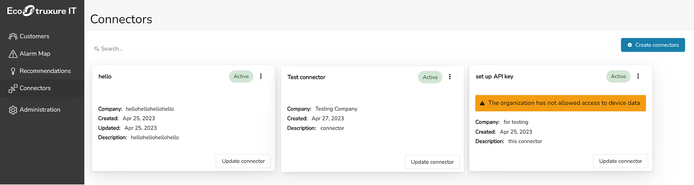

Link copied. Please paste this link to share this article on your social media post.
